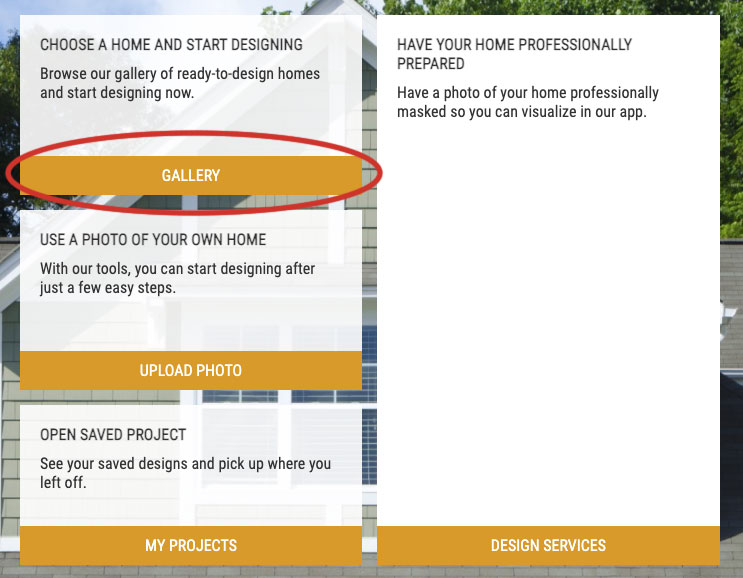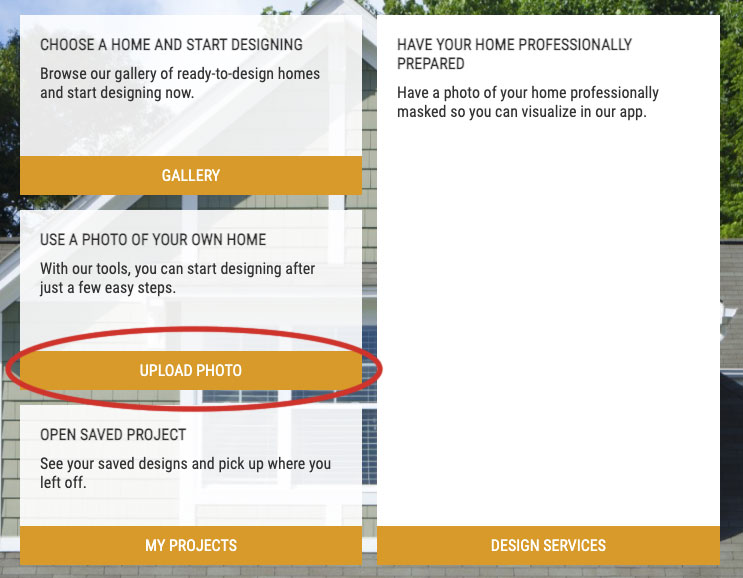This option is for people who already know what they want and just want to take a quick look at how everything will look.
HOW DOES IT WORK?
OPTION 1: CUSTOMIZE A SAMPLE HOME
- Click here to go to the 2D Photo Editor
- Select Gallery and select a sample home.
- Click on walls/roofs to select different products & styles (hovering over the different walls will highlight them with a blue outline so you know what you're customizing).
- You can use the Plus ( + ) and Minus ( - ) icons to zoom in and out, the Printer icon to save a PDF of your changes, and the camera icon to save snapshots that you can return to if you want to try different options.
- When you're satisfied with the results, you can click on the printer icon to generate a PDF report that you can provide to us for the project.
OPTION 2: CUSTOMIZE A PHOTO OF YOUR OWN HOME
NOTE: Uploading your own photo is currently only available for users on desktop.
Customize a photo of my home:
- Click here to go to the 2D Photo Editor
- Select Upload Photo, upload your photo, and select Start.
- Follow the steps provided on what type of project it is, and how to draw shapes for your walls and roofs. If your schedule is too busy, you can select Design Services, submit your photo, and have it customized professionally (may require additional fees for customization).
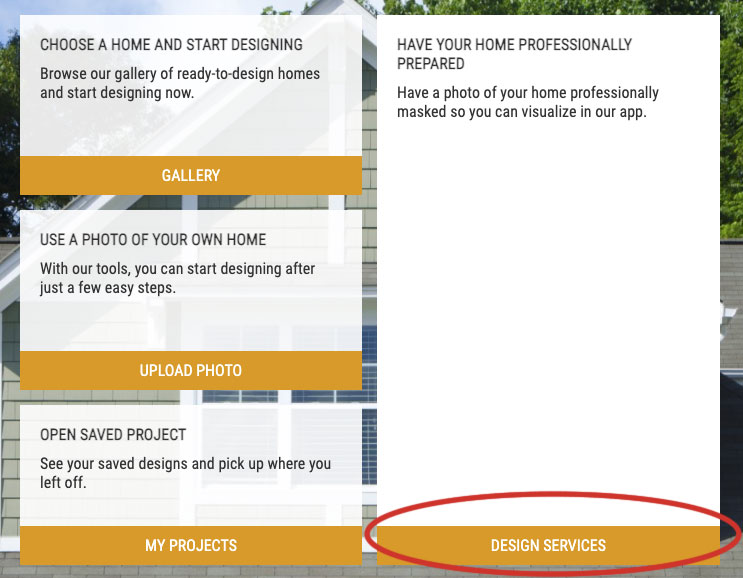
- You can use the Plus ( + ) and Minus ( - ) icons to zoom in and out, the Printer icon to save a PDF of your changes, and the camera icon to save snapshots that you can return to if you want to try different options.
- When you're satisfied with the results, you can click on the printer icon to generate a PDF report that you can provide to us for the project.